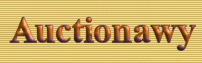|
Category
Options
|
|
|
|
|
|
Overview |
|
|
The category options lets
you set all the variables required for customizing how to display the
categories and sub categories on the engine pages. This includes
customizing the home page categories separately and the sub categories
displayed on the none home page or the category listing and category tree
pages.
|
|
|
Home
Page Category Columns |
|
|
This option sets the
number of category columns for the engine front page which displays the
main or root categories. This allows customizing the front page
differently from the reset of the categories.
|
|
|
Non
Homepage Category Columns |
|
|
This option sets the
number of category columns for the all subcategories or all the non main
or root categories.
|
|
|
Category
Columns in Category Browse Mode |
|
|
This option sets the
number of category columns when the user browse only the categories by
clicking on the link "Categories" in the navigation.
|
|
|
Homepage
Subcategories Separator (HTML allowed) |
|
|
The separator between the
home page subcategories that selected to be displayed under their parent
category if choosing "Under Categories Display Mode" to display
these subcategories underneath or simply the teasers separator.
|
Computers
(4528)
|
|
Hardware
,Internet, Software
...
|
In the above example,
Hardware, Internet, and Software are sub categories of Computer and
displayed as teaser for it, here the comma and space are the separator.
|
|
|
Subcategories
Separator (HTML allowed) |
|
|
The separator between the
subcategories that selected to be displayed under their parent category if
choosing "Under Categories Display Mode" to display these
subcategories underneath or simply the teasers separator.
|
Computers
(4528)
|
|
Hardware
,Internet, Software
...
|
In the above example,
Hardware, Internet, and Software are sub categories of Computer and
displayed as teaser for it, here the comma and space are the separator.
|
|
|
Browse
Categories Subcategories Separator (HTML allowed) |
|
|
The separator between the
subcategories that selected to be displayed under their main category in
the category browse mode.
|
Computers
(4528)
|
|
Hardware
,Internet, Software
...
|
In the above example,
Hardware, Internet, and Software are sub categories of Computer and
displayed, here the comma and space are the separator.
|
|
|
|
Category Options
|
What's
This?
|
|
|
|
Figure (1) category
Options.
|
|
|
Categories
Horizontal Spacing |
|
|
This value in pixels set
the space between the categories columns.
|
|
|
Under
Categories More |
|
|
This is the text displayed after the last teaser sub
category under each category. For example, in the teasers line shown
below:
Hardware
,Internet, Software
...
The last three letters "..." are
set by this option.
|
|
|
Menu
Line Separator (HTML allowed) |
|
|
The guide or menu bar that
displays what category level now is the user located like this:
Auctions
>> Computers > Software
> Business
So the separator here is
set to ">" which separates the categories in the position
menu bar. This is displayed inside the templates by inserting the class
<!--CLASS::Menu_Bar-->.
|
|
|
Menu
Line and Home Separator (HTML allowed) |
|
|
This can be any text or
html which separates the "Home" link and the categories in the
position menu bar. The menu bar looks likes this:
Auctions
>> Computers > Software
> Business
This separator between Auctions
which returns to the home page and the rest of the position menu bar
which in this example is set to ">>". This is displayed
inside the templates by inserting the class <!--CLASS::Menu_Bar-->
|
|
|
Display
Category Count |
|
|
This will let the program
prints each category count besides the category name, it will not print
the count of the subctageories or teasers that display under the
categories.
You must insert the
class <!--Category_Count--> in your templates where you want the
categories count to be displayed. You can apply any html or JavaScript
code to this class, like displaying the count in small font as follows:
<FONT
SIZE="-1" FACE="Arial, Helvetica" >
(<!--Category_Count-->)
</FONT>
This will display the
count in small font like this (2315) in the location of the class besides
each category. Remember the category count is the sum of all the contents
in the category and all its subcategories. This means that the top level
category or the main category count is equal to the total count in all its
subcategories.
|
|
|
Display
Subcategory Count |
|
|
This will let the program
prints each category count that is displayed as a sub category or a teaser
or underneath its parent category besides the category name. You must
insert the class <!--Category_Count--> in your templates where you
want the categories count to be displayed. You can apply any html or
JavaScript code to this class, like displaying the count in small font as
follows:
<FONT
SIZE="-1" FACE="Arial, Helvetica" >
(<!--Category_Count-->)
</FONT>
This will display the
count in small font like this (2315) in the location of the class besides
each category. Remember the category count is the sum of all the contents
in the category and all its subcategories. This means that the top level
category or the main category count is equal to the total count in all its
subcategories.
|
|
|
Use
Category Folders |
|
|
If you want to display a
graphic besides each category name, then set this option to
"YES". The Graphic file name is defined in the option
"Category Folders Image File". To display the graphic insert
this class <!--Category_Folder--> where you want the graphic
to display besides each category name class in the "Category Form".
If you do not want to display graphic besides each category name just set
this option to "NO".
|
|
|
Category
Folders Image File |
|
|
If you set the option
"Use Category Folders" to "YES" then you must define
what graphic file will be used. This file can be any type and any name and
any size. The class <!--Category_Folder--> must be inserted
in the "Category Form" where you want the graphic to be
displayed. This image file does not apply to the front page or main
categories as they have another separate option.
|
|
|
Use
Unique Homepage Category Folders |
|
|
If you set the option
"Use Category Folder" to "YES" then you can choose the
Home Page categories folder mode. There are two modes to display the
graphic for the main or root categories.
The first mode is to
display the same graphic for each category, in this case set this option
to "NO". The second mode is to display a unique graphic or image
for each main category. If you choose this by setting this option to
"YES" then you must put the graphic files in the directory
"images" which is located in the auction directory under the
html directory on your server.
You must name the
graphic files by the categories ID's number and the extension
".gif". For example if the main category "Computers"
its ID number is "10" then you must upload a graphic file named
"10.gif" to the images directory and so on for all main
categories.
The categories ID's can be
found from the category manager and then click on "Edit" or by
just moving the mouse over the category and watching the status line in
the status bar where it says "Cat_ID=10" or else. Also the class
<!--Category_Folder--> must be inserted in the "Category
Form" where you want the graphic to be displayed.
|
|
|
Homepage
Category Folders Image File |
|
|
If you set the option
"Use Category Folders" to "YES" and "Use Unique
Homepage Category Folders" to "NO" then you must define
what graphic file will be used for all the Homepage categories. The class <!--Category_Folder-->
must be inserted in the "Category Form" where you
want the graphic to be displayed.
|
|
|
Home
Page Category Teasers Display Mode |
|
|
This menu lets you choose
what you want to display under each main category on your home page. There
are 5 modes to display under the categories as following:
a)-None:
In this mode there is nothing will be displayed under the categories.
b)-Only
selected subcategories:
In this mode the program will only display the subcategories that selected
to be displayed under each category in a form like this:
Computers
Games, Hardware,
Software...
From the category manager
you must edit these subcategories Games,
Hardware, and Software
and turn on the option "Show Under Parent Category"
to be displayed under their main category Computers
in this example.
c)-Description
of the categories only:
In this mode the program will display the description of each category.
This description is set from the "Category Manager" then click
on "Edit" to edit the category you want to edit its description.
Category description can be any text, html or Javascript.
Example:
Computers
Find what you need complete systems, monitors,
hard drives, scanners, memory, keyboards or anything
else related to the computers software
and hardware.
d)-All
sub categories in a list:
This mode will display all the sub categories of each category under it in
a column form like this:
Computers
Games
Hardware
Software
e)-Description
and selected sub categories:
This mode will display both the selected subcategories and the categories
description under each category.
Example:
Computers
Find what you need complete systems, monitors,
hard drives, scanners, memory, keyboards or anything
else related to the computers software and hardware.
Games, Hardware,
Software...
|
|
|
Category
Teasers Display Mode |
|
|
This menu lets you choose
what you want to display under each sub category or none home page
category or simply all the categories that are not main or root
categories. There are 5 modes to display under the categories as above.
|
|
|
Category
Browse Display Mode |
|
|
This drop down menus sets the display mode for the
categories in the category browse mode.
|
|
|
Categories
Table |
|
|
Categories form is build
using a table. This is the table body itself.
<TABLE
BORDER="0" CELLPADDING="2" CELLSPACING="2">
<TR>
<!--Categories-->
</TR>
</TABLE>
The class
<!--Categories--> must be inserted as this will be replaced by the
Categories itself using the Category Form for each category.
|
|
|
Category
Form |
|
|
This is the html code that
define how each category, teasers, and categoryies count will be
displayed. You can use any html or Javascript inside this code to format
the look of the categories. The following is example to show what classes
are available for this form:
<TABLE BORDER="0" CELLSPACING="0"
CELLPADDING="04">
<TR><TD>
<TABLE BORDER="0" CELLSPACING="0"
CELLPADDING="0">
<TR>
<TD ROWSPAN="2" VALIGN="TOP"><!--Category_Folder--></TD>
<TD VALIGN="TOP">
<A HREF="<!--Category_URL-->">
<B><!--Category_Name--></B></A>
<!--Category_Count-->
</TD>
</TR>
<TR><TD VALIGN="TOP"><!--Category_Teasers--></TD></TR>
</TABLE>
</TD></TR>
</TABLE>
<!--Category_Folder-->:
This will display the category folder if this option is enabled.
<!--Category_URL-->:
This is the HREF of the link for the category.
<!--Category_Name-->:
This is the category name itself for use in the Link tag or else.
<!--Category_Count-->:
This will display the category count if this option is enabled.
<!--Category_Teasers-->:
This will display the teasers under the category in the mode selected.
<!--CLASS::Images_URL-->:
This is simply the URL to the images directory so you can use it to
insert your images directly anywhere in any template.
|
|
|
Category
Teasers Form |
|
|
This form will be used to
format what was selected to be displayed under the categories. The default
form is something like this code:
<FONT
SIZE="2" FACE="Tahoma,Verdana, Times, Arial,
Helvetica" >
<!--Teaser--> <!--Teaser_Category_Count-->
</FONT>
these classes are
available in this form:
<!--Teaser-->: This
will display the selected teaser mode, either categories or description of
both.
<!--Teaser_Category_Count-->:
This will display the teaser categories count if you choose to display
subcategories as teaser.
|
|
|
Category
Tree Main Categories Form |
|
|
This form is used to draw
the main or root categories when displaying all the categories in a tree
form.
|
|
|
Category
Tree Sub Categories Form |
|
|
This form is used to draw
the none main or none root categories or simply the subcategories when
displaying all the categories in a tree form.
|
|
|
Category
Menu Form |
|
|
This form is used to draw
the class <!--CLASS::Category_Menu:xxxxx--> which displays all the
subcategories of a selected category set by its ID number as xxxxx. Simply
replace the xxxxx with the category ID number that you want to display and
insert the class itself in your template. For main categories use the ID
number zero "0".
For example if you want to
display a list or all the main categories on all the listing pages, insert
this class:
<!--CLASS::Category_Menu:0-->
Another example is if you
need to display a list or menu of the subcategories of the Computer
category which has ID number 471 then insert this class:
<!--CLASS::Category_Menu:471-->
The default category line
form may look like the code below:
<!--Category_Folder-->
<A HREF="<!--Link-->"><!--Name--></A>
<FONT
SIZE="-2">(<!--Count-->)</FONT>
<BR>
<!--Category_Folder-->:
This will display the category folder.
<!--Link-->: This is
the HREF part of the category link.
<!--Name-->: This is
the category name for use in the link tag or else.
<!--Count-->: This
will display the category count if inserted.
|
|
|
|
|