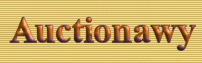|
Installation
Instructions
|
|
These installation instructions assumes by now you have the
program on your computer either by download from the internet or on a
CD-ROM or on your hard drive. The program comes in many formats which may
be as a single executable file, compressed single file (.zp, .tar, .gz,...)
or else.
These installation instructions applies also for all Mewsoft open source
products.
|
|
Quick Guide |
- Unzip the file "classifiedawy.zip".
- Configure your FTP program
- Edit the first line of all *.cgi files to point to location of Perl on your server.
- Rename *.cgi to *.pl if your server requires the .pl extension for
Perl scripts(or to any other extension).
- Transfer all files and directories with the same directory structure
on your computer.
- Change permissions on all files and directories.
- Run the Admin program from your web browser and setup the program
configuration.
- Load the default program settings
- Run the classified program from your browser.
- Register as a user and test the program settings.
- If you have any problems contact Mewsoft Support.
- Congratulations.
|
|
Details of the installation instructions |
|
1. Unzip the file classifiedawy.zip |
|
Place the file "classifiedawy.zip" in any directory on your computer and then
unzip it. The unzipped directory structure is
the same structure of the program as it should installed on your server. The
file unzip under two main directories
as follows:
unzip directory/classified
The directory /classified and all its subdirectories and files
should be transferred to your server non
cgi directory (also called documents directory or html directory or root
directory) which is normally your httpdocs or public_html or
www directory.
so if you want to install the software on your
http://www.yourdomain.com/classified, then you need to upload the
unziped folder to your server folder public_html/classified.
|
|
2. Configure your FTP program |
Configure your FTP program to transfer the files as following :
ASCII mode for the files:
*.cgi, *.pm, *.ini, *.html, *,shtml. *.txt, *.js
Binary mode for all other files types:
*.gif, *.jpg, *.dll. *.so, *.wav, *.mov
|
3. Edit the first line of all *.cgi files to point to location of Perl on
your server.
|
|
Open all *.cgi files only with any text editor
like notepad program and change the first line
only in each file to point to Perl
location on your server. Normally it should be one of the following:
#!/usr/bin/perl
#!/usr/local/bin/perl
#!C:\perl\bin\perl.exe
You can install and run the script testserver.cgi which comes with
the software and it will show you all
your server configuration.
If you do not know where Perl is located, ask you system administrator or
hosting company, or
if you have a Telnet you may run
these commands to find where is Perl located as well as sendmail program
only if your are on a unix server:
which perl
whereis perl
also for the mail program location:
which sendmail
whereis sendmail
Remember to insert "#!" in front of the Perl location directory as follows:
#!/usr/user/perl
|
|
4. Rename *.cgi to *.pl if your server requires
that |
|
The executable files comes with *.cgi extension only. This is the extension
required on most servers for
executable files. If your server requires Perl programs to use the ".pl"
extension or any other extension,
you should rename *.cgi files to *.pl.
|
|
5. Transfer all files and directories with the same
directory structure on your computer |
|
These instructions assume that you have FTP access to the server and that
you have some basic knowledge of
how to use an FTP program to go to different directories on your site,
create directories when necessary,
and to upload files to your server.
If you do not have this basic knowledge, we recommend getting an FTP
program such as WS_FTP (http://www.ipswitch.com/), CuteFTP (http://www.cuteftp.com/),
BulletProof FTP
(http://www.bpftp.com/), or FTP Voyager (http://ftpvoyager.com/ , the best)
and reading its documentation
thoroughly in order to learn how to use such programs.
When uploading all of the text files for the software, be sure to set your
FTP program to
transfer in ASCII mode (the graphics files, such as those ending in ".gif"
and ".jpg", should be transferred in Binary mode).
The scripts, Templates, ini files, Language files and setup files will NOT
work properly if you transfer it in binary mode.
If your FTP program allows you to transfer the directory and all its
subdirectories (such as FTP Voyager,
BulletProof FTP) then you can in one step transfer all the unzip
folder/classified
directory and all its subdirectories
and files to your
and files to your html directory which is normally your httpdocs or
public_html directory.
|
6. Change permissions on all files and directories
|
|
Setting permissions is the very important for the program to run correctly.
Changing files permissions is
different from operating system to anther.
If you are on a Unix server (Such as Linux, FreeBSD, Solaris, etc), use your FTP program to change files and
directories permissions.
You may also set permissions from your Telnet program, log into your server
using "chmod" command.
Here are the required permissions on each directory and file:
on Unix server:
chmod -R 755 classified/*.cgi
chmod -R 755 classified/*.pm
on Windows server
classified/* should be read /execute
Of course you can set the permissions according to your server security.
Some subdirectories are empty at the installation time, these directories
will be used later by the program.
|
|
7. Run the Admin program from your web browser and setup the program
configuration |
|
Now before you go further, you need to know if the following
Perl modules
installed on your server or not.
If not installed, you need to install first these Perl modules
DBI
DBD::mysql
To help you determine if these modules installed or not, run the program "testserver.cgi"
from your web browser,
this file is available with the software package in the same cgi files
directory.
Now you have done a great gob. If you have carefully followed all of the
instructions above, you are now ready
to start the admin program to complete the program configuration and
installation. Please point your browser
to the URL of the "admin.cgi" file as follows:
http://www.yourdomain.com/classified/admin
OR
http://www.yourdomain.com/classified/admin.cgi
where "www.yourdomain.com" would be replaced by your actual domain name
or IP address.
Please note that if you renamed
the "admin.cgi" file to "admin.pl" or to any other name, you would need to
adjust this URL accordingly.
Only each time you run the admin program you need to login as the system
admin, the default login "User ID"
is "admin", and the default password is "admin" if any
default but normally you will be able to login without User ID and password.
Please change these login
information once you login for your system security.
If the "admin" program runs now, then great gob, the remaining part is very
easy. You should see now the admin
program main menu.
From the admin menu click on the "Configuration" menu
option. Change all path's and URL's
to point to your server and all other information. These information are
very important to run the "classified.cgi"
program and all the software. You can click on the "Tip" link to
help you know your paths and URLs.
The next step is to create a mysql database (of course you must have mysql
server installed and running on your
server) and put its information in the admin->Configuration.
Next, create the SQL database tables from the admin->Setup Wizard, click on
"Create SQL Tables".
Now if everything done as it should be you have finished the installation.
|
|
9. Load the default program settings |
Click on "Database & SQL Manager", then click on "Restore SQL Database From
The Text Files Backup"
to load the default categories, formats, banners, etc if any exist. |
|
|
|
9. Run the classified program from your browser |
|
If you finished all the previous installation steps correctly, you will be
able to run the classified program from
your browser. To to so, please point your browser to the "classified.cgi"
program on your server as follows:
http://www.yourdomain.com/classified/
OR
http://www.yourdomain.com/classified/index.cgi
where "www.yourdomain.com" would be replaced by your actual domain name.
Please note that if you renamed
the "index.cgi" file to "index.pl" or to any other name, you would need
to adjust this URL accordingly.
If the program run and you see the main page, then
congratulations, and thanks for this great gob.
|
10. Register as a user and test the program
settings
|
|
Now the program is running, but to make sure that all the installation
process completed correctly, you need to test
all the program functions. To do so, please register as a user and test
every single function as it requires the user
to do. For example, post new topic, post a reply, edit your registration information, check the
emails sent out.
This will help you detect any problems with the program installation, for
example, files not transferred in the correct
mode, permissions not set, directories not created, missing Perl module.
|
|
11. If you have any problems |
|
In case you were unable to complete the installation process successfully,
please go to our site and search the user forum and post your questions and
you will get immediate answers and help.
|
12. Congratulations
|
|
Congratulations for using the Classifiedawy software and thank you
for your business with us. Please check our sites for more products and
offers.
Best regards,
Dr. Ahmed Amin Elsheshtawy
Mewsoft President/CEO
Mewsoft Corporation
http://www.mewsoft.com |