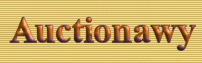|
|
General
Options
|
|
|
|
|
|
|
|
Overview |
|
|
|
These settings are widely
used in the program and controls important features. Please changes these
options to your needs.
|
|
|
|
Require
Credit Card for New Accounts |
|
|
|
Set this to
"YES" will force users to enter a valid credit card information
to be stored on their file on when creating new account. The credit card
number is verified. Set this to "NO" to allow anyone to create a
new account without using credit card. This choice menu appears on the
create account page.
|
|
|
|
New
Account Deposit |
|
|
|
You can add a credit for
new opened accounts automatically if you set this to a positive number,
negative number will be as debit or charge for new accounts. You can use
this either to charge for opening new accounts on your system, or as
promotional by advertising a credit amount for new accounts.
|
|
|
|
General Options
|
What's
This? |
|
|
|
Figure (1) General Options.
|
|
|
|
Require
user account before submission |
|
|
|
Set this option to
"Yes" to force everyone to create new account before they can
submit to your system. Set it to "No" and any one can submit
sites without being to have a new account on your system. Normally if you
are not using the bidding system then no need to force users to have a new
account. If you are willing to use the bidding system then you should turn
this option on to force users to create accounts so they can manage their
sites and bids.
|
|
|
|
Approve
new submissions manually |
|
|
|
This option lets you
decide if all new submissions can be approved automatically by the system
and submitted in real time to the database with no need for review or edit
by human, or wait in the pending submissions for editors to review, verify
and edit if necessary.
Set this option to
"Yes" to allow all new submissions to go to the pending
submissions until it is approved manually by your system editors. Set it
to no to allow all new submissions to go directly to the system database
in real time.
If you are concerned about
your directory quality and information and legal issues you must turn this
option on and approve all new submissions manually after review and edit.
|
|
|
|
Approve
new search terms manually |
|
|
|
This option lets you
decide if all new search terms or keywords submitted for bidding to the
system can be approved automatically by the system and submitted in real
time to the database with no need for review or edit by human, or wait in
the pending submissions for editors to review, verify and edit if
necessary.
Set this option to
"Yes" to allow all new search terms to go to the pending
submissions until it is approved manually by your system editors. Set it
to no to allow all new search terms to go directly to the system database
in real time.
If you are concerned about
your directory quality and information and legal issues you must turn this
option on and approve all new search terms manually after review and edit.
|
|
|
|
Default
Currency Symbol |
|
|
|
Set the currency symbol to
be used by the system for displaying amounts of money. This can be used in
the templates also by inserting <<currency>> anywhere you want
to display the currency symbol.
|
|
|
|
None
Class Based Date-Time Format |
|
|
|
In many places in the
templates the date is required to be printed by the program directly.
Select the format to be used for the date in these places.
|
|
|
|
Maximum
Number for Search results |
|
|
|
This sets the maximum
number of search results when a user perform any search. Some times it is
necessary to limit the search results which could be useful to avoid low
server resources crash or delay. If you have a server with low RAM or CPU
and have a big database that slow search specially with terms that return
big number or matching, then you can limit this number by setting this
option. If you are sure you have a good server hardware, including
the CPU speed, RAM and a good SQL server and OS, then you can set this
option to a big number whatever it is.
Set this option to zero
(digit 0) for unlimited search results returned.
|
|
|
|
Search
Terms in Search Results Tags |
|
|
|
This HTML (or JS if you
want) is applied on the search terms when displaying search results of
these terms. For example if the user is entered the word
"computer" in the search box and click on the search button,
then the program will surround the word "computer" in each found
item with this HTML tag. If you set this tag to <b>-</b> ,
then the search terms will be bolded inside the search results. Please
make sure that the html tag is correct and closed properly or you will get
a strange search results pages.
Example to make the
keyword in search results be red in color, use the code below:
<FONT
COLOR="red"> and </FONT>
|
|
|
|
Outgoing
Email Format |
|
|
|
This option will allow you
to choose the format of all the emails sent by the system to the users.
The formats are either HTML which allows you to use any html and
JavaScript or any coding in your messages, or just a plain normal text.
Set to HTML for html format, set to Text for simple plain text format.
|
|
|
|
Outgoing
Email X-Priority |
|
|
|
This sets the priority
flag for the emails messages sent by the system to the users. Set it to 1
to force the Priority flag to be turned on for all outgoing emails. Set to
0 to turn it off.
|
|
|
|
Account
Manager Listings Per Page |
|
|
|
Sets the number of
listings per page in the Accounts Manager.
|
|
|
|
Account
Manager Deposits Per Page |
|
|
|
Sets the number of
listings per page in the Accounts Manager under deposit activity or
payment activity.
|
|
|
|
Bids
Manager Listings Per Page |
|
|
|
Sets the number of
listings per page in the Bids Manager.
|
|
|
|
Admin
Listings Per Page |
|
|
|
Sets the number of
listings per page in the admin.
|
|
|
|
Admin
Pending Categories Per Page |
|
|
|
Sets the number of
listings per page in the admin pending submissions categories pages.
|
|
|
|
Keywords
Center Maximum Results |
|
|
|
Limit the maximum number
of keywords returned when the user use the Keyword center utility from the
account manager to find keyword or search terms how often used.
|
|
|
|
Admin
Emails Per Page |
|
|
|
Sets the number of
listings per page in the Mail Manager manage lists.
|
|
|
|
Default
Meta Title |
|
|
|
This is the default meta
title tag that will be used for all the pages and categories that has
empty meta title tag.
|
|
|
|
Default
Meta Description |
|
|
|
This is the default meta
description tag contents that will be used for all the pages and
categories that has empty meta description tag.
|
|
|
|
Default
Meta Keywords |
|
|
|
This is the default meta
keywords tag contents that will be used for all the pages and categories
that has empty meta keywords tag.
|
|
|
|
|
|
|
|
|
|
|
|
|
|